
Сонголтын харагдац
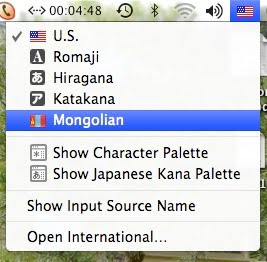
хуулах, зөөх гэх мэт гарын шорткатууд бүрэн ажилаж байгаа ямар ч асуудалгүй
Миний машины ҮС хувилбар 10.5
Татах
Хамаг бүгдээр чамайг
Харааж нулимж байвч, тэнгэр шиг бай!
Хамгийн сайн хүмүүс гэж
Хашгирч ерөөж байвч, тэнгэр шиг бай!

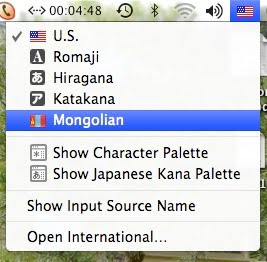




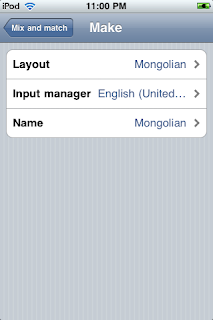


1) copy the whole directory to a network folder
2) edit with notepad the 'knowledgebase.connection' (filed under the KB directory) and
a) set a ServerInstance that is accessible from you and your peers
b) set CreateDbInKbFolder to False
knowledgebase.connection will then be something like this:
ConnectionInformation
DBName GX_KB_Test DBName
IntegratedSecurity True IntegratedSecurity
ServerInstance ARMIN-D620\SQLEXPRESS ServerInstance
CreateDbInKbFolder False CreateDbInKbFolder
ConnectionInformation
3) Go to the SQL Server Management Studio, log in to SERVERNAME\SQLEXPRESS with integrated security (trusted connection) and Attach the MDF.
4) Still being in the SQL Server Management Studio, give your peers dbowner rights on GX_KB_Test.
if they connect without that right, they will get something like this:
The SELECT permission was denied on the object 'EntityType', database 'GX_KB_Test', schema 'dbo'. (Microsoft SQL Server, Error: 229)
5) Go, using the command prompt, to the .net framework installation folder and execute execute "caspol –m –cg LocalIntranet_Zone FullTrust" in order to give .net execution rights to the intranet or take a look at SAC 19259 for further details. If you don't do this step you may get an error when trying to build your application. Do this in each user's machine.
6) Share the folder to the others and give them also NTFS rights to create and update files in that folder
7) You and your peers are ready, open the KB!


Sites generated with GeneXus 9 did not experience visible differences beyond improved performance.
GeneXus X sites, however, display a blank form due to an incompatibility issue in two javascript files.
The problem has been fixed. The fix is available as a patch to the javascript files for those sites already in production and will be included in GeneXus X Upgrade 2.
To fix the problem in your site or in your current GeneXus X installation, download this executable and follow the instructions below.
These steps will fix the GeneXus installation only and will apply to all new Knowledge Bases. If you need to fix an already existing Knowledge Base’s site, follow the instructions below.
ChromePatch.exe provides feedback while processing. The typical output should be as follows:
Patching file: gxgral.js
Finished with file: gxgral.js
Patching file: gxgral.src.js
Finished with file: gxgral.src.js
Patching finished Press any key to finish program
We are performing further tests with this new browser. Stay tuned.